近期有很多小伙伴咨询小编excel求和公式怎么用,接下来就让我们一起学习一下excel求和公式的使用方法吧,希望可以帮助到大家。
excel求和公式怎么用?excel求和公式的使用方法
方法一:运用sum函数进行求和
1.点击一个空白的单元格,输入“=sum(”;或者点击单元格上方的“fx”,找到sum函数(如图所示);
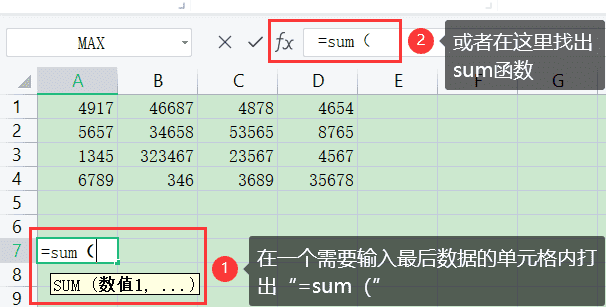
2.在“=sum()”括号里面拉取需要计算的数据,最后点击“Enter”键(如图所示);
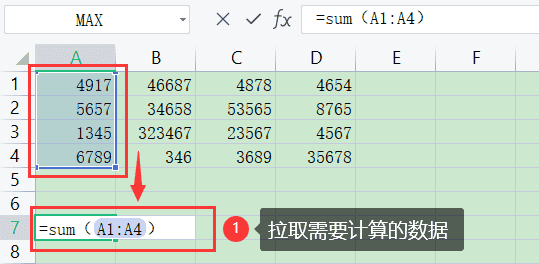
3.如果不记得sum这个单词的话,可以点击单元格上方的“fx”,会弹出一个对话框,在“选择函数”里找出“sum”,点击“确定”(如图所示);
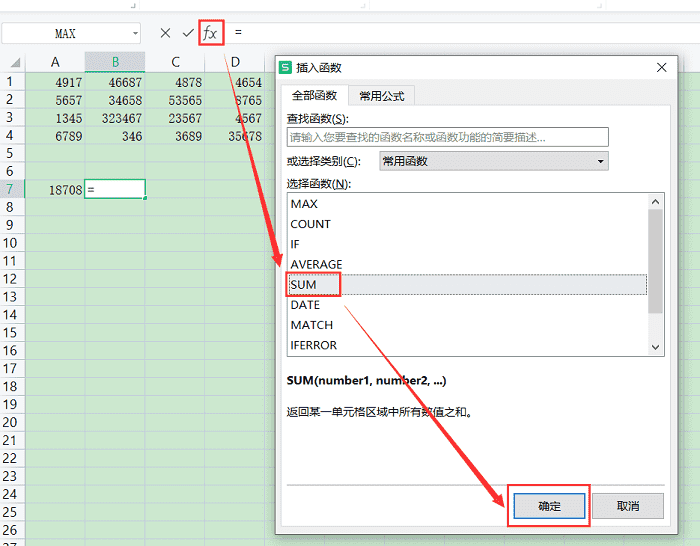
4.在数值框里拉取需要获取的数据,如果所有数据都需要用的话,直接在一个数值框里拉取全部数据即可,最后点击“确定”(如图所示);
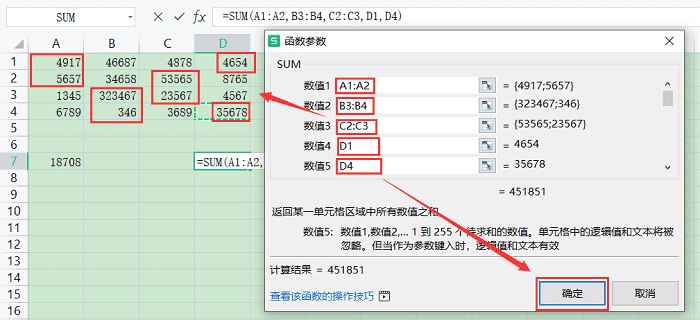
5.最后点击运用函数计算出来的数值,会显示出所计算的数据来源,方便日后查看(如图所示)。
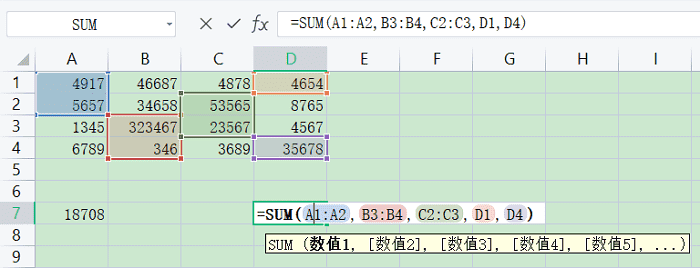
方法二:运用sumifs函数进行求和
1.点击单元格上方“fx”,在“选择函数”中找到“sumifs”函数,点击“确定”(如图所示);
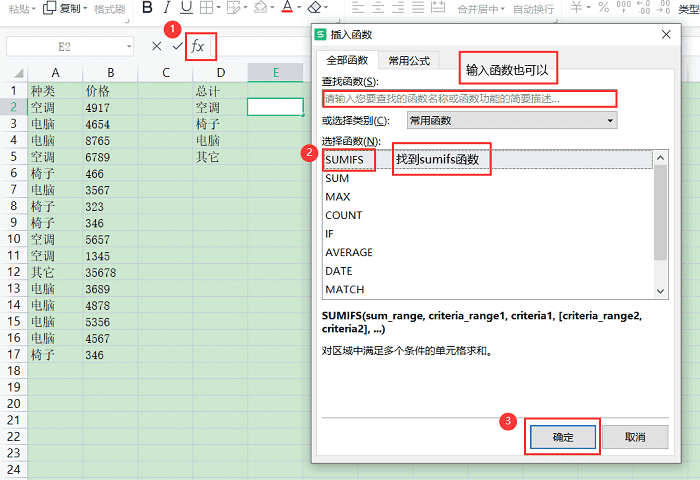
2.拉取“求和区域”“区域1”“条件1”,最后点击“确定”,求和的数值就会生成了(如图所示);
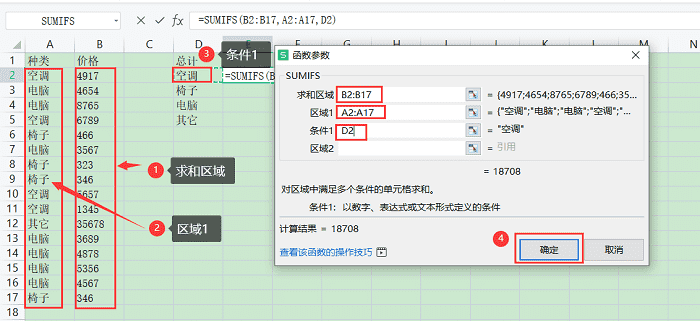
3.所有需要求和的数据计算完成后,点击求和后的数值,可以查看数据的来源(如图所示)。
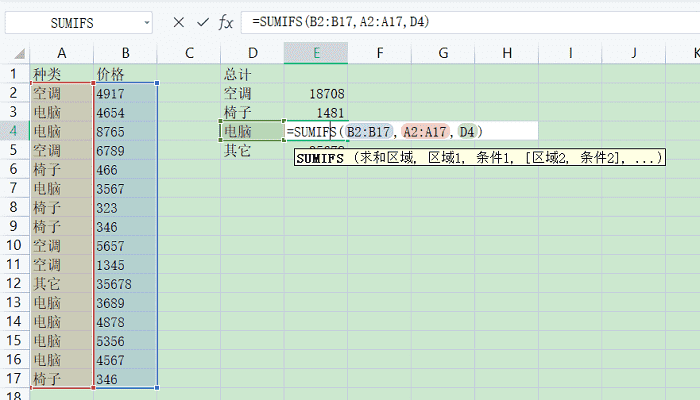
方法三:运用sumif函数进行求和
1.找出“sumif”函数(如图所示);
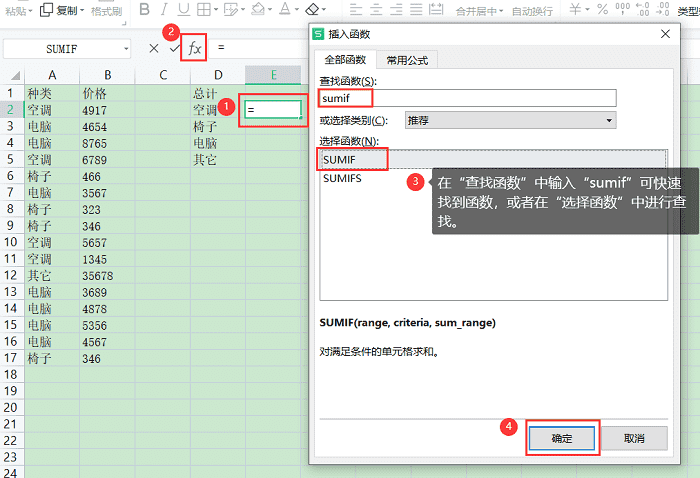
2.拉取“区域”“条件”“求和区域”的数据,点击“确定”(如图所示);
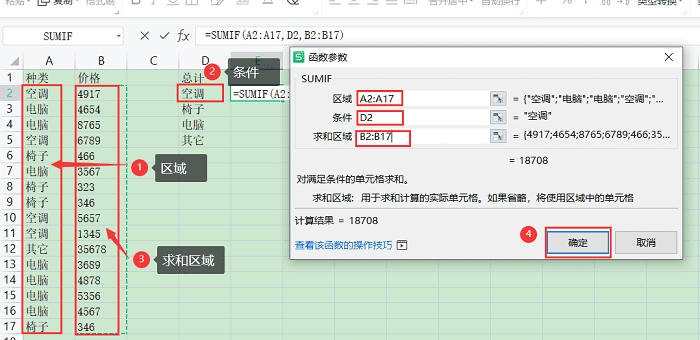
3.最后计算出的结果如下(如图所示)。
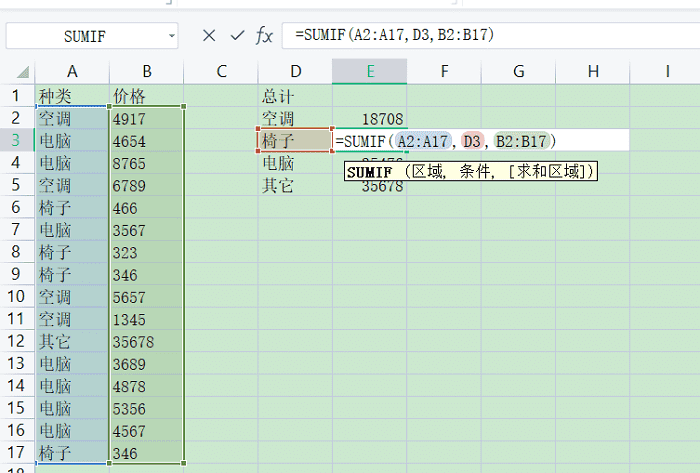
方法四:运用subtotal函数进行求和
1.先任意点击一个空白单元格输入“=subtotal”会显示蓝色字体“查看该函数的操作技巧”,点击后会跳转到一个新的网页,里面会有一张函数表,由于我们这篇文章的主要内容是运用Excel进行求和,所以我们记住sum函数的Function_num(包含隐藏值)为9就好(如图所示);
注意:subtotal函数运用起来有一点点复杂,还要查看Function_num。
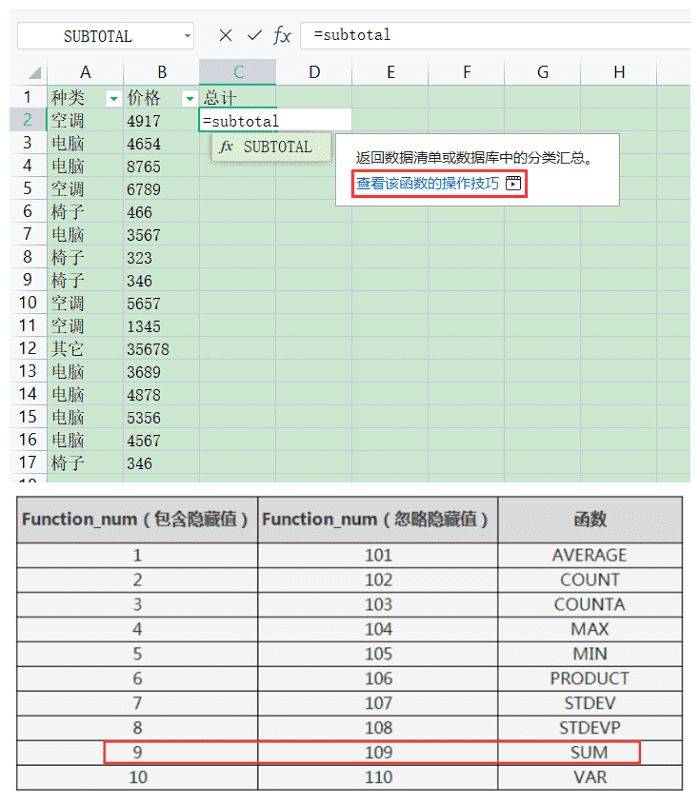
2.首先在种类的基础上进行筛选(方便直接拉取数据,不用一个一个数值去拉取),点击空白单元格,再点击“fx”,找出函数“subtotal”,最后点击“确定”(如图所示);
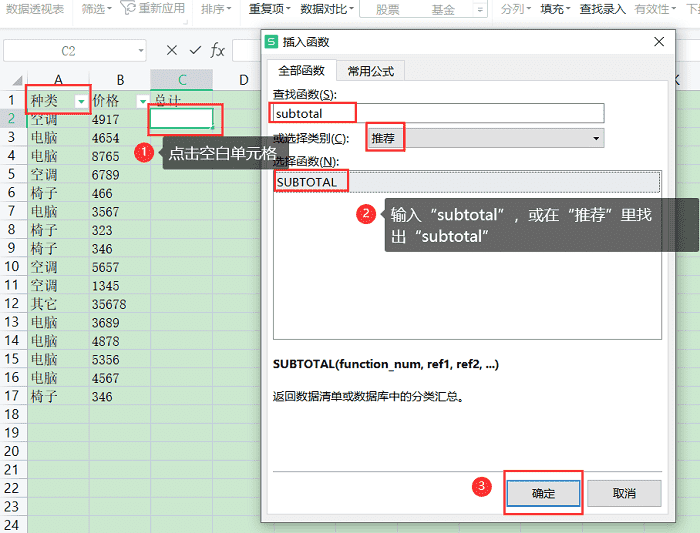
3.在“函数序号”处输入“9”,在“引用1”中拉取数值,点击“确定”(如图所示);
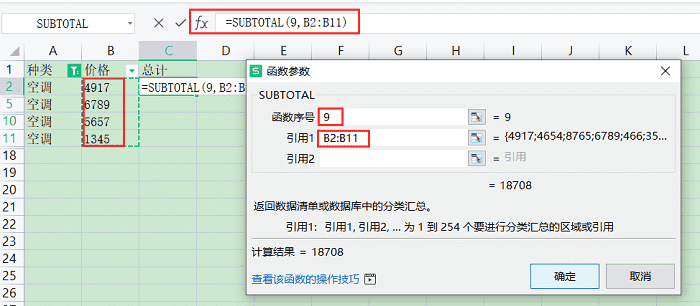
4.所有数值都计算完成后,点击数值,可以看到最后计算数值的区域(如图所示)。
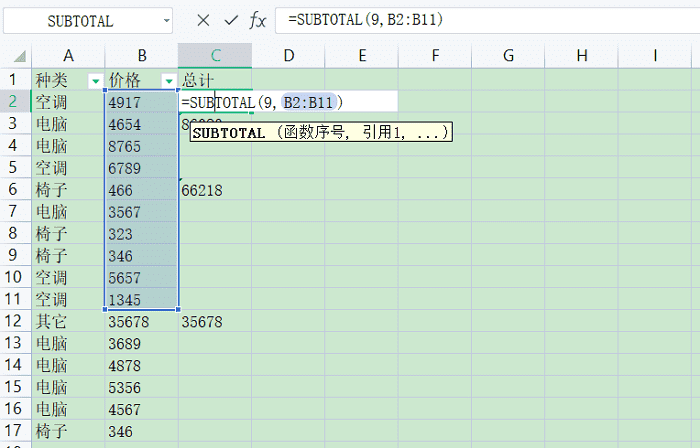
上面就是小编为大家带来的excel求和公式怎么用的全部内容,更多精彩教程尽在本站。






